Meade LPI User Manual
Browse online or download User Manual for Bridge cameras Meade LPI. Installing Meade AS in a Win 7 XPMode environment
- Page / 18
- Table of contents
- BOOKMARKS



Summary of Contents
Installing Meade AS in a Win 7 XPMode environment Overview Following a request for any group members experience of installing Meades Autostar Suite
You should see a balloon in the XP Mode to tell you the device has been found and if you didn’t see it earlier a balloon in W7 telling you a virtuali
Installing AutoStar Suite As stated earlier I installed from a network share but you can of course just insert the Meade cd into the cd drive (ignore
Install Envisage Once again the install procedure is as for XP so follow the steps below: On the Meade cd double click the Envisage setup file
The Installation Complete screen displays Click “Finish” The Software Update Wizard (Redist) 4.5 screen displays Click “Install” When the Ins
Firing it all up Do not connect scope or DSI yet! Click on the Autostar icon, a Windows security warning displays. Click “Unblock” on this screen to a
Connecting the DSI Pro With Autostar Suite now connected we can connect the Meade camera, in my case the DSI Pro II Mono. Plug the camera in an avail
Next click on the XPMode USB tab and in the dropdown should be listed the new device, in this case it is listed as “ EZ-USB FX2” Click on "Attac
With Envisage fully setup this is the sort of thing you should be seeing, telescope tracking successfully, drizzle doing it’s thing and all with decen
Issues to note Use only XPMode rather than running the 32 bit app Virtual PC gives you the option to run the 32 bit XP app directly from the Windows
systems and if you thought Windows XP could take up space consider my base install of Windows 7, XPMode and Autostar Suite required around 15 Gb! Yo
5 Meade DSI Pro II 6 Belkin (?!?) Serial -USB adapter 7 8800 GTX Graphics Software Used 1 Windows 7 RC build 7100 2 VirtualPC (6.8Mb) 3 XPMod
Note the boxed section viewed on the “CPU Technologies” tab, We’re good to go! With that confirmed you can now download the two software components V
And it’s all done in a couple of minutes: If you now look at the Start – Program bar you can click on the Windows Virtual PC folder and se
Installing XPMode Note: If you decide (or have no choice due to the Win 7 version you have) to use an existing XP Pro installation disk instead pleas
As this is effectively a “fresh” install of XP you are asked to accept the license by placing a tick in the box and clicking “Next” The insta
XP then begins setting up for your PC... And after about 15 minutes you have your 32 bit Windows XP Professional Service Pack 3 OS runni
USB\Serial Device Ok, once the excitements died down it’s time to setup a pretty critical piece of kit for our needs, the USBSerial Device driver. I b
More documents for Bridge cameras Meade LPI
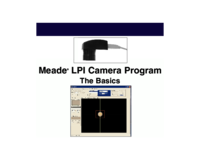


 (30 pages)
(30 pages)
 (16 pages)
(16 pages) (20 pages)
(20 pages)







Comments to this Manuals